Panel defines location of input files. One or more files and/or folders can be selected.
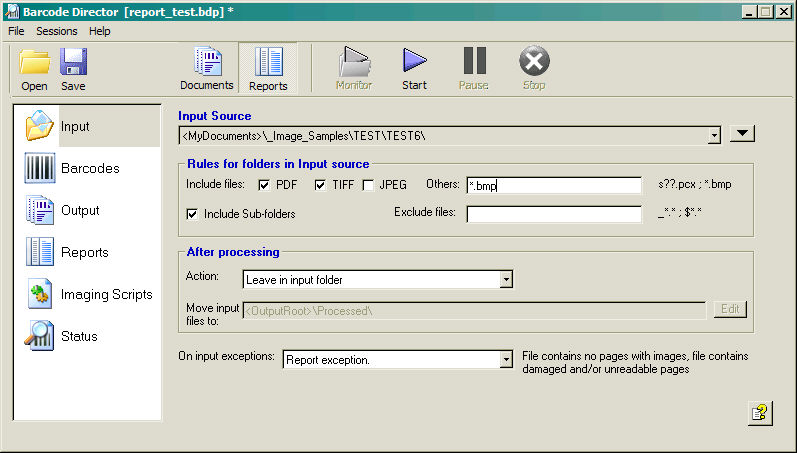
Input Source
Select one or more files and/or folders containing input files. Click on the down arrow to show a show selection options
![]()
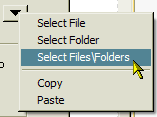
Click Select File or Select Folder to select single file or folder.
Click Select Files\Folders to select multiple file and/or folders in selection dialog box .
Note: Selected files are processed regardless of settings the Rules for folders in Input source section of the panel.
View the Selection
To view list of selected items click on small down arrow at the end of text box.

Rules for Folders in Input Source
Specify how to filter the files in folders
selected as the Input Source.
PDF, TIFF, and JPEG checkboxes enable/disable processing of these most popular document imaging formats. TIFF refers to files with tif and tiff extension. JPEG refers to files with jpg and jpeg extension.
Others This text box specifies a list of semicolon separated files to process.
Standard wildcard characters apply and are recommended: ? for any single character, * for any character string.
For example *.bmp; s??.pcx - includes all files with bmp extension and files with pcx extension starting with s and 3 character base name.Exclude files specifies semi-column separated list of files names to exclude from processing:
Standard wildcard characters apply: ? for any single character, * for any character string.
For example $*.*; *.tiff - excludes all files with name starting with $ and all files with tiff extension.Include Sub-Folders checkbox enables/disables processing files in sub-folders of Input Source folder.
Note: When you select file formats whose extension is JPG, BMP, and similar, you may experience a runtime exception. Learn more to understand and prevent this condition.
After Processing
Specify what to do with an input file at the end of the session.
Options:
Leave in Input Folder leaves files as is. Files left in their original locations will be processed again in the next session. This option is recommended for testing only.
Delete discards input files. Files might not be recoverable after deletion. Use this option if you are sure that files are not needed.
Move to Processed Folder to move each file to a specified folder (Processed folder). This is a generally recommended option. If sub-folders are enabled, Sub-folder path relative to Input folder is replicated in Processed folder. Click Edit button to select folder in Folder Name Editor.
On input exceptions
Specify what to do with input files that can not be opened for
processing. This called an Input Exception.
Some reasons for Input Exceptions are:
- Image file is corrupted or damaged
- Image file format is not supported by Barcode Director
- File is not an image file (e.g. in *.txt is selected in Others)
- File can not be opened due to security restrictions (e.g. access to network files can be restricted)
Options to handle such exceptions are:
Skip File. No exceptions reporting. Exception is ignored. File is not entered in Session XML Result. This action is appropriate only when exceptions are expected and intentionally disregarded. It is not recommended for robust production environment.
Report Exception. Copy file to Exception folder. Exception is recorded in Session XML Result for this input file. File is copied to Exception folder (see Output Panel) for post-session analysis. After Processing rules still apply to an input file.
Report Exception. Exception is recorded in Session XML Result for this input file. After Processing rules still apply to an input file.
Notes
Order of Input Folder/File Processing
Input sources (listed in Input Source field, or on the Command Line -f option) are processed in the following order:
- Folders are processed in lexicographic order
- Sub-Folders (if enabled) processed recursively
- Within a folder, files are processed in order of ascending Date Modified property