This dialog is typically opened from various panel upon pressing Edit button. If Edit button is next to folder name dialog open in Folder Name Editor mode. If Edit button is next to file name, dialog is open in File Name Editor Mode.
Folder Name Editor example
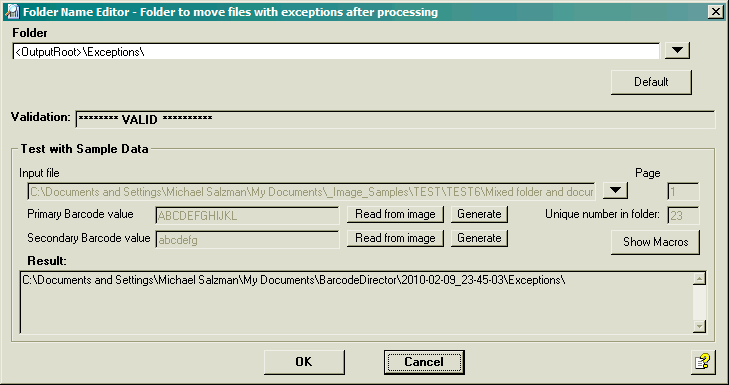
Folder and File Editor Name example
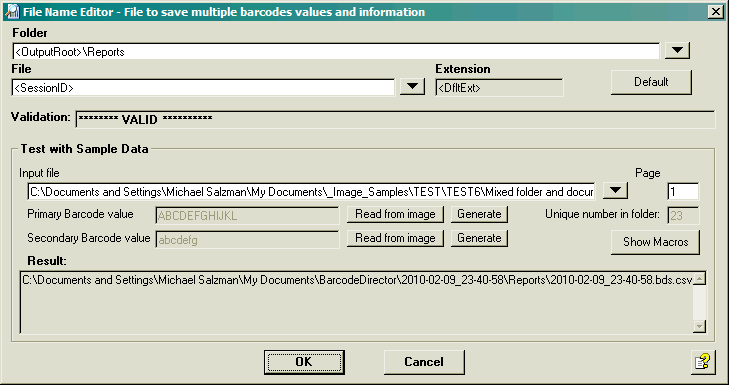
Entry fields: Folder, File, Extension
The goal to specify:
- Folder Name
- File Name (if present)
- Extension Name (if present and editable)
Use down button to the right of Folder/File/Extension field to use pull-down menu with predefined command to edit these fields. Pull-down menu content depends on panel's field being edited in this dialog box. Typical actions:
- Set field to macro value, e.g. <ProjectFolder>. Such menu commands have asterisk (*) at the end.
- Add macro to the filed, e.g. <SessionID>
- Browse for file or folder
- Clear the field
Default button sets
all fields to pre-set default values.
Note: Fields can be edited directly but make sure not to alter Macro names enclosed in <>
Note: When you select file formats whose extension is JPG, BMP, and similar, you may experience a runtime exception. Learn more to understand and prevent this condition.
Validation
While Folder/File/Extension fields are modified they are constantly validated. Result of validation is displayed in Validation text box. Only if no errors are detected OK button is enabled and new Entry values can be accepted.
Detected errors displayed in red in Validation text box.
Field data validation
This validation identifies errors in entries. Examples of errors:
- Entry field (e.g. Folder is empty)
- Entry field contains character that are not valid for file names e.g. in abc*def character * is invalid.
- Entry is incorrectly format, e.g. folder name \abc does not have drive name.
Test data validation
Test data validation simulate runtime session process. Macros in Entry fields are expanded with:
- Values specified on configuration panels (e.g. <OutputRoot> from Output panel)
- Values supplied in Test with Sample Data section. If field in the section is gray, its value is not used in validation.
Result of validation is displayed in Result text box. Box displays folder and/or file name as if generated during session execution. Evaluation errors are displayed in Result box in red.
Setting of Profile, Barcodes and Output panels directly affects the results of validation. Errors might need to be correct by configuring these panels rather than Entry values. In this case click Cancel button, perform corrections and return to this dialog box.
Click Show Macros button to display macros values used during validation. Understanding these value may assist in correcting validation errors.
Sample Data fields
This sub panel of the Folder/File Name Editor lets you plug in simulated and real data to see how the constructed folder and file path names will appear during production, and to validate their structure and location.
Input file and Page
Points to an real or simulated input file name. Name is used to generated macro values extracted from input path (folder, name, extension, etc.) Set Page field to simulate input file page number.
Primary and secondary Barcode values
Set values that simulated expected barcode values on you life
input files.
Click Generate button to
create data satisfying Filter criteria on Barcode panel.
Click Read from image button
to obtain values using Type and Orientation on Barcode panel
from the real image. User is prompted to select input
file.
If barcode Field names , defined on Barcode Panel, are used as a part of Entries, Barcode value should allow to obtain valid field value. For example if Filed name requires separator characters, they should be present.
Unique number in folder
If barcode Field of type "index on presence" is used, this field supplies simulated value of the index.