Support Requests are the preferred method for communicating issues to Inlite support, because they include useful diagnostic information as well as image files and configuration details.
Activate the request from the Help menu, click on Support Request. This dialog will pop up.
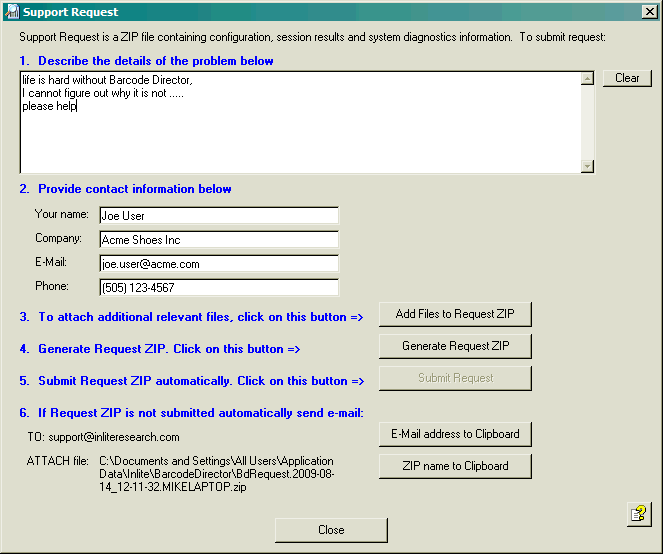
1. and 2. Fill in a brief explanation of the issues and provide your contact details.
3. The program will automatically add the project configuration file. However, in many cases, it is useful to add report and output files and source image files. Click on the Add Files to Request ZIP button to do so.
Select from the pull down menu below one of the options. You may add individual files, or jump to the reports , the output or exception folder locations to find those files. In all cases a file selection dialog box will open and allow you to specify multiple files.
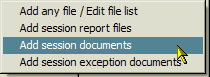
4. Once you assemble all the relevant files, click on the Generate Request ZIP button to package them all in a zip file. The program will provide a notice to inform you about the file's location, for example:

5. If you are online you may click the Submit Request button to automatically submit the file to Inlite using your local SMTP service. If the program succeeds, your will see a success message:
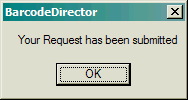 .
.
6. If the program fails, you will see an error message:
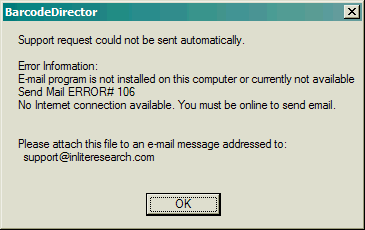
In that case, you may copy the zip file to another location and email it manually, as an attachment.
Click the E-mail Address to Clipboard button to collect the email address and the file to simplify the sending process.
Click the Name to Clipboard button to grab the file name, and paste the name into the attachment field of your email tool.